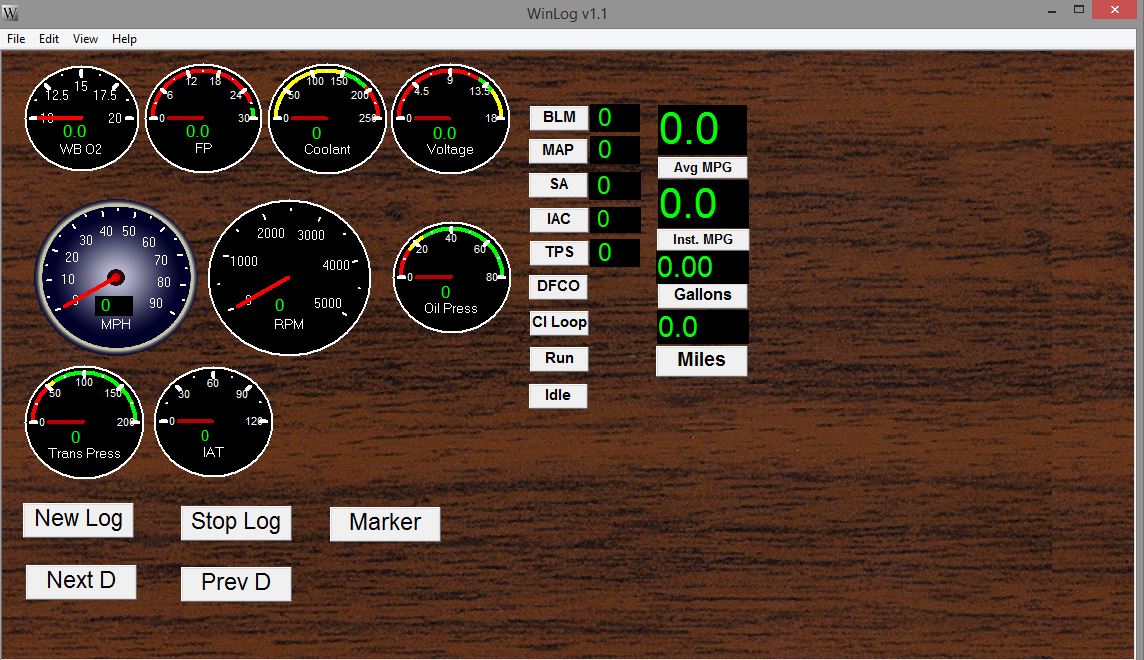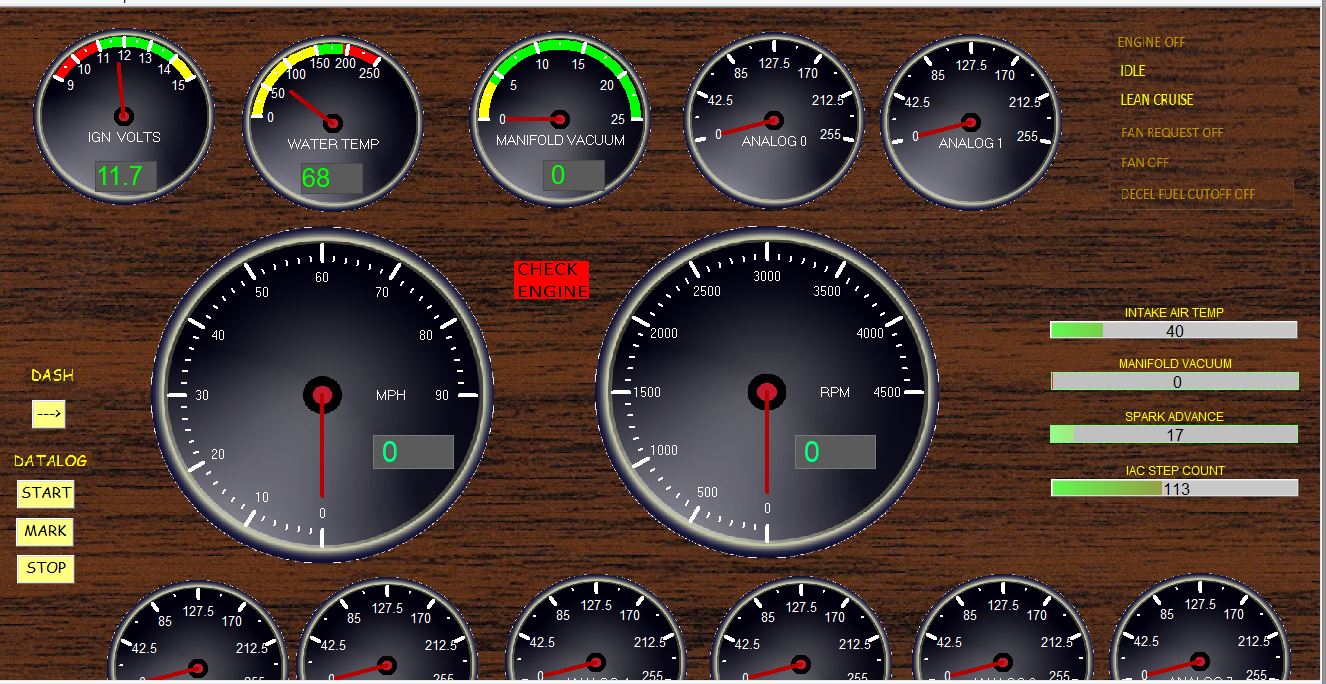Login Screen?
WinLog-EBL
Download and Forum
- Details
- Category: Uncategorised
Install WinLog
- On the WinLog-EBL Download site, go to the “WinLog V1.2 Dash Packages” category.
- Download the WinLog V1.2 setup file and run it.
- During installation select the default installation directory as - C:/Program Files(x86)/WinLog
Create Data Directories
On your PC, create the following directories:
- C:\WinLog
- C:\WinLog\Bitmaps
- C:\WinLog\Dashes
- C:\WinLog\Driver
- C:\WinLog\Documentation (or a directory of your choice
Download and Place Files
On the WinLog-EBL Download site, go to the “WinLog V1.2 Dash Packages” category to download documentation, dashes, bitmaps, and the driver
- Go to the 'Documentation' link and download the documentation files.
- Go to the “Dash BVV-1 Files” link and then to the BVV-1 link and download the “Dash BVV1-1.dsh” file to the C:\WinLog\Dashes sub-directory. Repeat for Dash BVV-2.
- Go to the “Bitmaps” link and then to the “Dash Set BVV1 Bitmaps” link and download to the C:\WinLog\Bitmaps sub-directory.
- Go to the “WinLog-EBL Driver” link and download the “dynamic_ebl.dll” file indicated as the “CURRENT WORKING DRIVER” to the C:\WinLog\Drivers sub-directory.
- Copy the “dynamic_ebl.dll” file to the C:/Program Files (x86)/WinLog directory.
Open the Getting Started document for more information.
Getting Started
Download WinLog Software and Manuals
-
Go to the WinLog site and download the WinLog program and the WinLog and WinLogView User Guides. (Download the Beta version. It seems to work fine and has some desirable features)
-
Install the WinLog program;
- Bypass any the Windows warning screen and acknowledge WinLog items
- Select an installation directory
- uncheck the 'Run WinLog' and 'Readme' boxes
Download Sample Dashes and Bitmaps
-
Create the C:\WinLog directory to hold user info.
-
Make sub-directories named C:/WinLog/Dashes and C:/WinLog/Bitmaps
-
-
Register on the WinLog-EBL Files Download website and download...
-
The Beta Dashes and Bitmaps created for the GMC by WinLog-EBL users
- Download the Dashes in the C:/WinLog/Dashes folder
- Download the Bitmaps zip file and extract to the C:/WinLog/Bitmaps folder
Download the latest Driver
-
Download the latest Driver and place it in the C:/Program Files (x86)/WinLog directory
Run WinLog the first time
- Accept the disclaimer. It will ask you to register, then count down from five and enter the program. There are a few features added if you register. Registration is a minimal cost, and helps support the WinLog developer who spent considerable hours helping us develop the GMC Motorhome EBL driver software.
- 'OK' the Beta warning.
- Go to 'View>Dash Configuration
- Add the 'DynamicEFI-EBL' device and Select the COM device for your EBL USB port, or just select 'OK'
- Select 'Import Settings' and select the 'Dash.wdc' file
- The 'WinLog Virtual Device' will be loaded. Skip the 'Configure Virtual Driver' screen.
- If you are not connected to the EBL, an error screen will appear. Select 'No' to continue.
Download the Getting Started Document
- Download the Getting Started document and go for it!
WinLog-EBL is a software driver that allows the DevTechnics WinLog digital dash and logging program to accept data from Dynamic_EFI's Embedded Lockers (EBL) add-on board for GM throttle body electronic fuel injection control modules. (ECM),
To use WinLog-EBL you must have...
- GM throttle body fuel injection system
- The Dynamic-EFI EBL modification to the throttle body ECM
- A Windows PC
- The WinLog software
- The WinLog-EBL WinLog driver.
The WinLog-EBL driver and sample Dashes, Gauges, and Bitmap downloads are available to GMC Motorhome owners once your registration is verified and activated by a site administrator.
Software, Hardware and Support Links...
- WinLog - Gauge creation software by DevTechnics.com
- Dynamic_EFI - Electronic Fuel Injection hardware and software for GM Throttle Body systems
- GMCMH-EFI - Google Group to discuss all '73-'78 GMC Motorhome electronic fuel injection systems